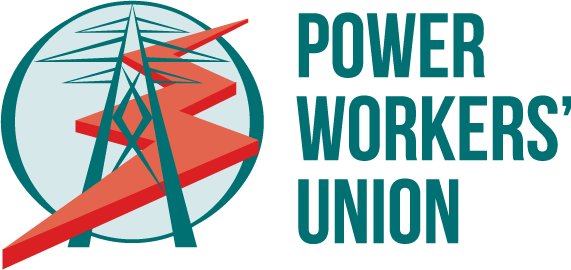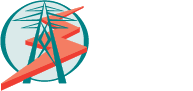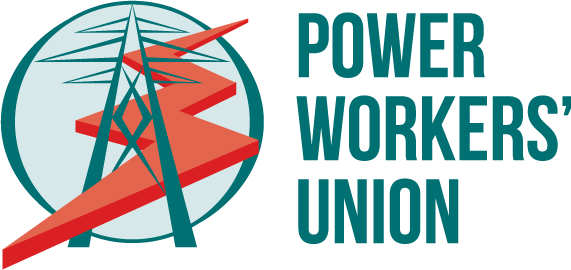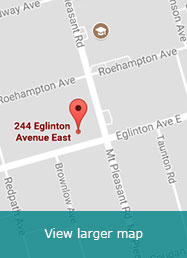iOS 11 Email Setup Guide
From the Home screen, choose Settings.

Next, tap Mail, Contacts, Calendars.
In the Accounts section, tap Add Account.
Choose your email account type. For setting up email to work with your PWU Union Mail account, choose Other.
Choose your email account type. For setting up email to work with your PWU Union Mail account, choose Other.
Select Add Mail Account under the Mail section.
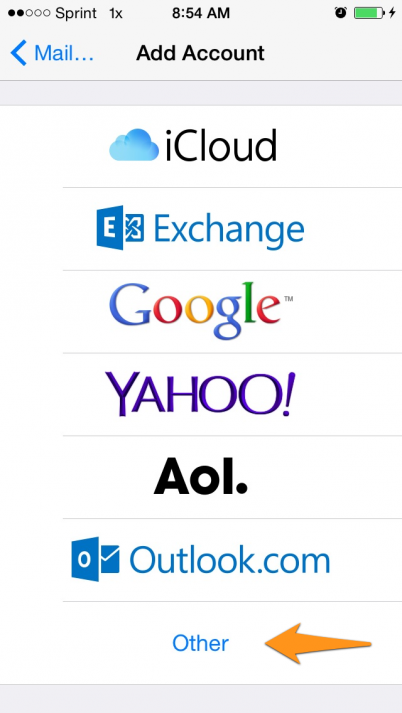
Select Add Mail Account under the Mail section.
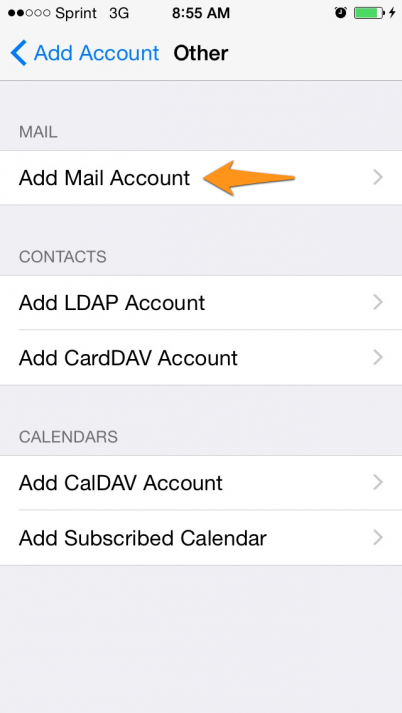
Enter your account information.
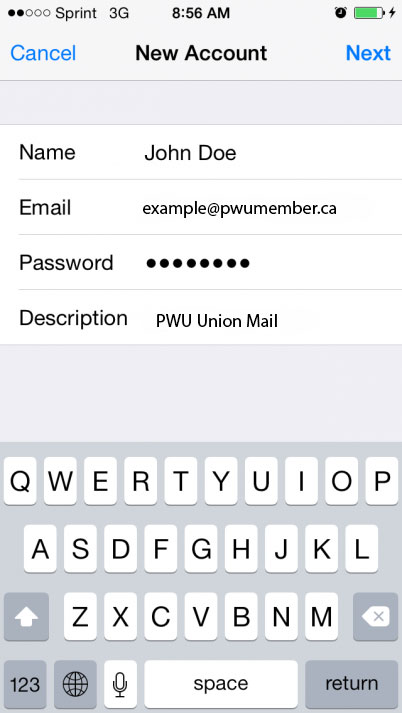
On the next screen, enter your PWU Unionmail account details.
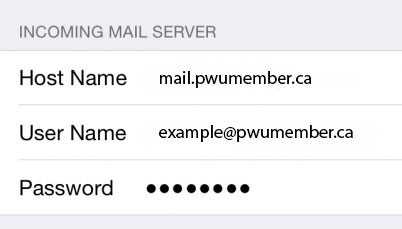
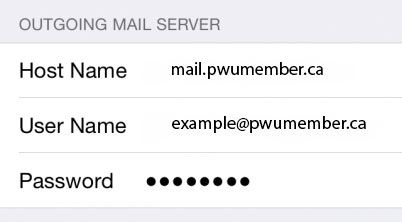
Incoming Mail Server
Host Name: mail.pwumember.ca
User Name: example@pwumember.ca
Password: Your Unionmail password
Outgoing Mail Server (SMTP)
Host Name: mail.pwumember.ca
User Name: example@pwumember.ca
Password: Your Unionmail password
Once the email configuration is added, tap Next to continue.
If the setup is successful, click the Save button at the top right corner.
Upon successful completion, you will be taken back to the Mail screen. Your account will now be listed in the Accounts section.
If your account was not setup successfully, please contact support at support@pwumember.ca